Setting up Figma prototypes
Figma Kits help people to create designs that are consistent with one another. They are maintained by the MOJ Design System team.Contents
If you work for the Ministry of Justice
5 Figma Kits are automatically added to all Figma files in MOJ. This enables Figma prototypes to get centrally maintained updates.
How to check that the Figma Kits are active in your file
-
Open any Figma design file in the app or a browser.
-
Select ‘Assets’ from the side navigation and then the book icon.
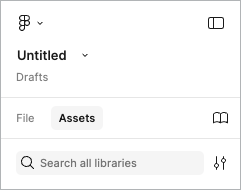
- Look under the heading ‘Libraries added to this file’. If there’s a list of the 5 libraries, the Figma Kits are active. You do not need to do anything else.
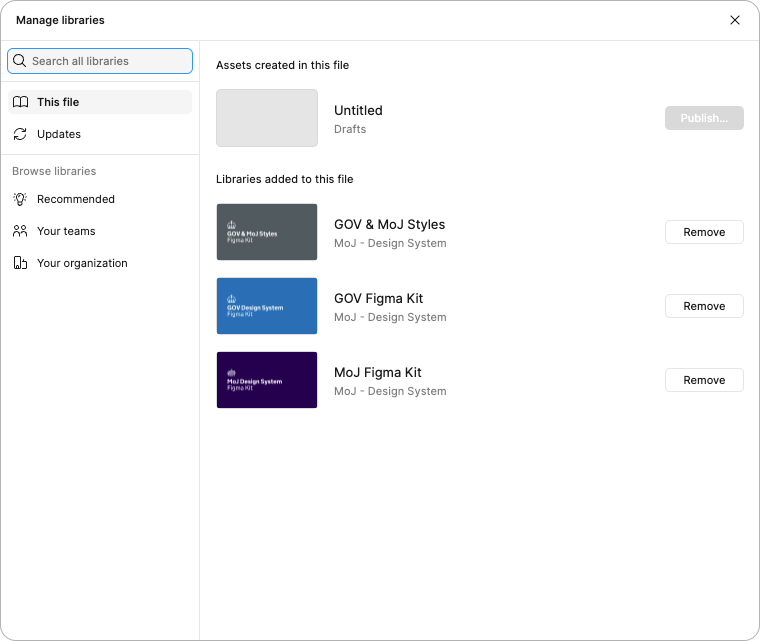
What to do if the 5 libraries do not appear
-
Go to ‘Browse libraries’ in the side navigation and select ‘Recommended’ (it has a light bulb icon).
-
Focus on each library and select the ‘Add to file’ button.
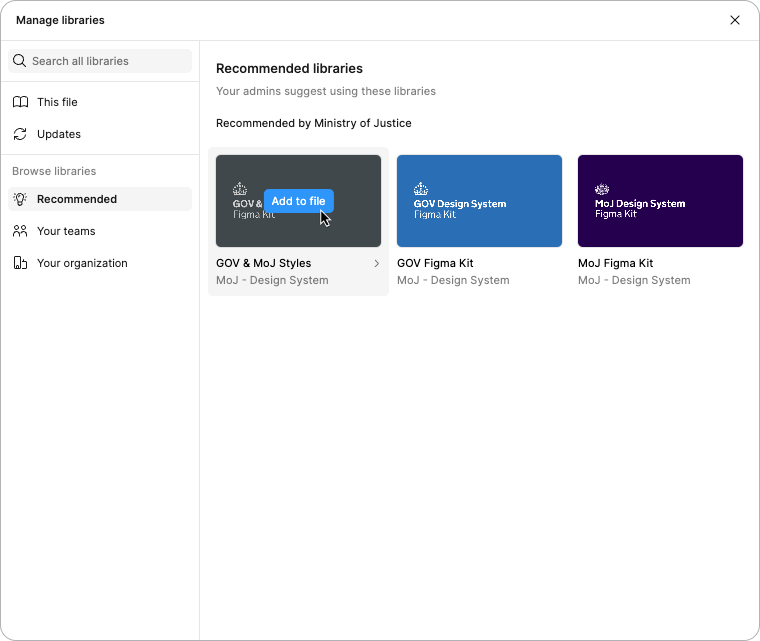
- To check that the files have been added, select ‘This file’ in the side navigation. You should now see the 5 libraries. This means the Figma Kits are active. You do not need to do anything else.
How to get updates from the Figma Kits
When the Figma Kits are updated, you’ll be notified in Figma. You can also check for updates by:
-
Going to any Figma design file which has at least one library activated.
-
Selecting ‘Assets’ from the left-hand side panel and then the book icon.
-
Selecting ‘Updates’ from the side navigation. This shows a change summary, the author and date, and any ‘breaking’ changes.
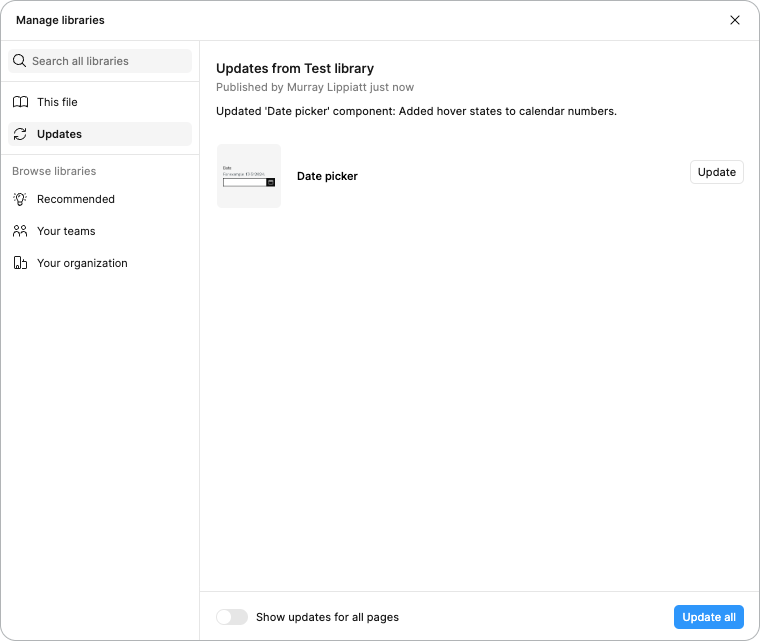
-
Either selecting the ‘Update all’ button, or selecting ‘Update’ for each component you want to update.
Non-MOJ staff
How to download and use the Figma Kits
- Select the Figma Kit you want to use:
-
Select ‘Open in Figma’.
-
If you have multiple Figma accounts, you’ll be asked where you would like to open the file. Select the account you would like to open it with. The file will be now be saved in your drafts.
-
Move the file to the project you’re working on so that it can be accessed by everyone working on the project. Read about moving files in Figma.
-
Publish the file as a library. Read about publishing a library in Figma.
-
Repeat steps 1 to 5 for each Figma Kit you want to add to your project.
Manually update the Figma Kits
-
Every so often, check GOV.UK & MOJ Styles, the GOV.UK Figma Kit and the MOJ Figma Kit for updates.
-
Save a local copy of the latest version of the Figma Kit you want to update.
-
Reload it into your Figma workspace as a library.
-
Open your design files, and use the swap libraries feature in Figma to replace all references to the outdated version of the MOJ Figma Kit. You can only use ‘swap libraries’ with a paid Figma licence. If you do not have one, swap components individually instead.
Help improve the Figma Kits
The MOJ Design System team would like to hear about:
- components missing from the Figma Kits
- Figma components that do not work properly
- mistakes in Figma components (for example, the wrong font weight or spacing)
Contact the MOJ Design System team to give us your feedback.